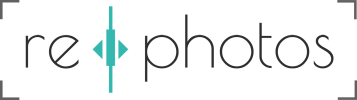
This is a tool, still in development, to register, i.e. align two images. It is aimed to register historic images and repeat photographs of the same scene.
On the left the old and new images are displayed on top of each other. Their visibility can be changed with the alpha slider in the right column or with the mouse wheel. At the top of the right column are magnifications of the image area around the mouse cursor is shown. The left magnification is of the second image. The right magnification is of the first image. Below are interfaces to upload images, change image visibility, colour one image red and the other green, a row of tool selection buttons, an undo and a reset button, and a button to create download links to the registered images.
Mark Points: Either click in the images or draw a rectangle by pressing and holding the left mouse button and moving the mouse.
Move Points: Move the point nearest to the mouse position when holding the left mouse button and moving the mouse. Note: The images are directly transformed again, thus, the second image moves but the point stays fixed.
Delete Points: Points inside a rectangle drawn by pressing and holding the left mouse button and moving the mouse are deleted.
Crop Images: Draw a rectangle(yellow) with the mouse. The rectangle is shown in the images. The downloaded images are cropped to the yellow rectangles size.
Time Reveal: In this mode you can reveal parts of the first image around the mouse position in the second image. Just try it.
Undo: Removes the last point.
Reset: Deletes all points and undoes all transformations.
Create Download Links: Click on Create Download Links to create two links to full resolution cropped and transformed images.
Keyboard Shortcuts for various functions are displayed inside square brackets in the corresponding buttons.
If you use this program for your work please cite our paper:
Axel Schaffland, Oliver Vornberger, and Gunther Heidemann. “An Interactive Web Application for the Creation, Organization, and Visualization of Repeat Photographs.” Proceedings of the 1st Workshop on Structuring and Understanding of Multimedia heritAge Contents. 2019.
https://doi.org/10.1145/3347317.3357247
Please send feedback to axschaffland (at) uni-osnabrueck.de
Our portal www.re.photos for the creation, collection, organisation, and discussion of repeat photographs.